How To Cancel Your Amazon Prime Membership
When Amazon started its Prime service in 2005, consumers had yet to understand why they would need free delivery. The price tag was $79.00 a year with automatic renewal. Many consumers made the one-time payment, used the service a few times, and then forgot about the yearly renewal. But, of course, $79.00 is far easier to ignore than the current $139.00 a year price tag.
Automatic renewal is a common tactic used by e-commerce subscription service vendors to keep customers from canceling their subscription services. By all means, consumers always have the option of canceling their Amazon Prime memberships. However, companies will do everything they can to keep you in that automatic renewal trap.
How To Cancel Amazon Prime From Your Web Browser
In this "how to” blog, we help you manually cancel your Amazon Prime subscription. If you want to keep Amazon, the first thing you should do with your Amazon Prime membership is deselect the automatic renewal option. Finding the webpage where you can deselect automatic renewal can be challenging. Remember, all subscription services use this model to keep you as a customer.
Follow these steps to cancel your Amazon Prime membership.
Step One
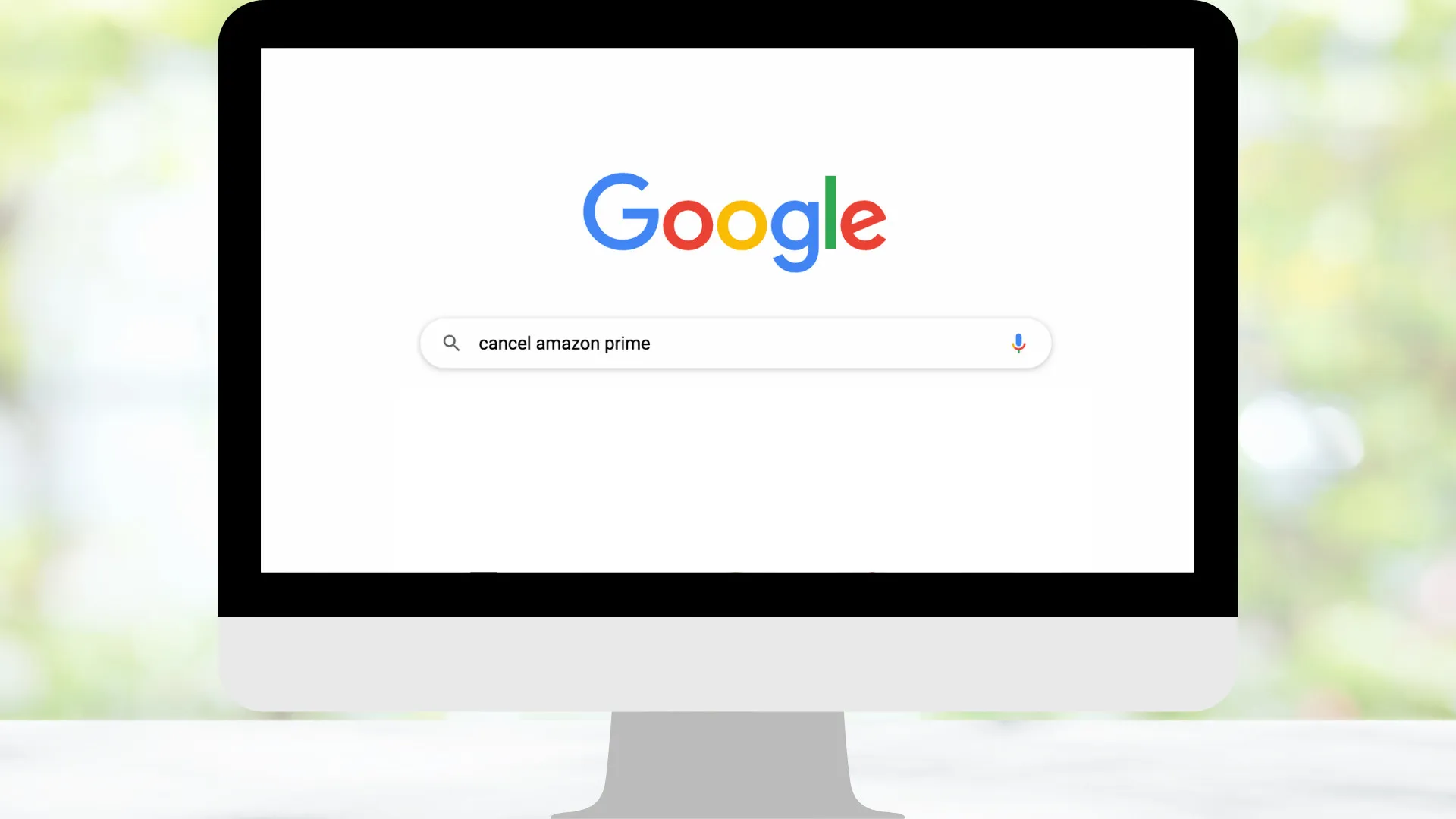
In your web browser, search for "cancel Amazon Prime." Amazon makes sure to use ranking so that people get the answer they need at the top of the search findings. Click the link, and you're right where you should be.
Step Two

On this web page, you must select "End Your Prime Membership." If you've used your web browser and computer for shopping at Amazon, the browser should go right to your Amazon account. If it doesn't, log into Amazon the old-fashioned way using your login details.
Step Three
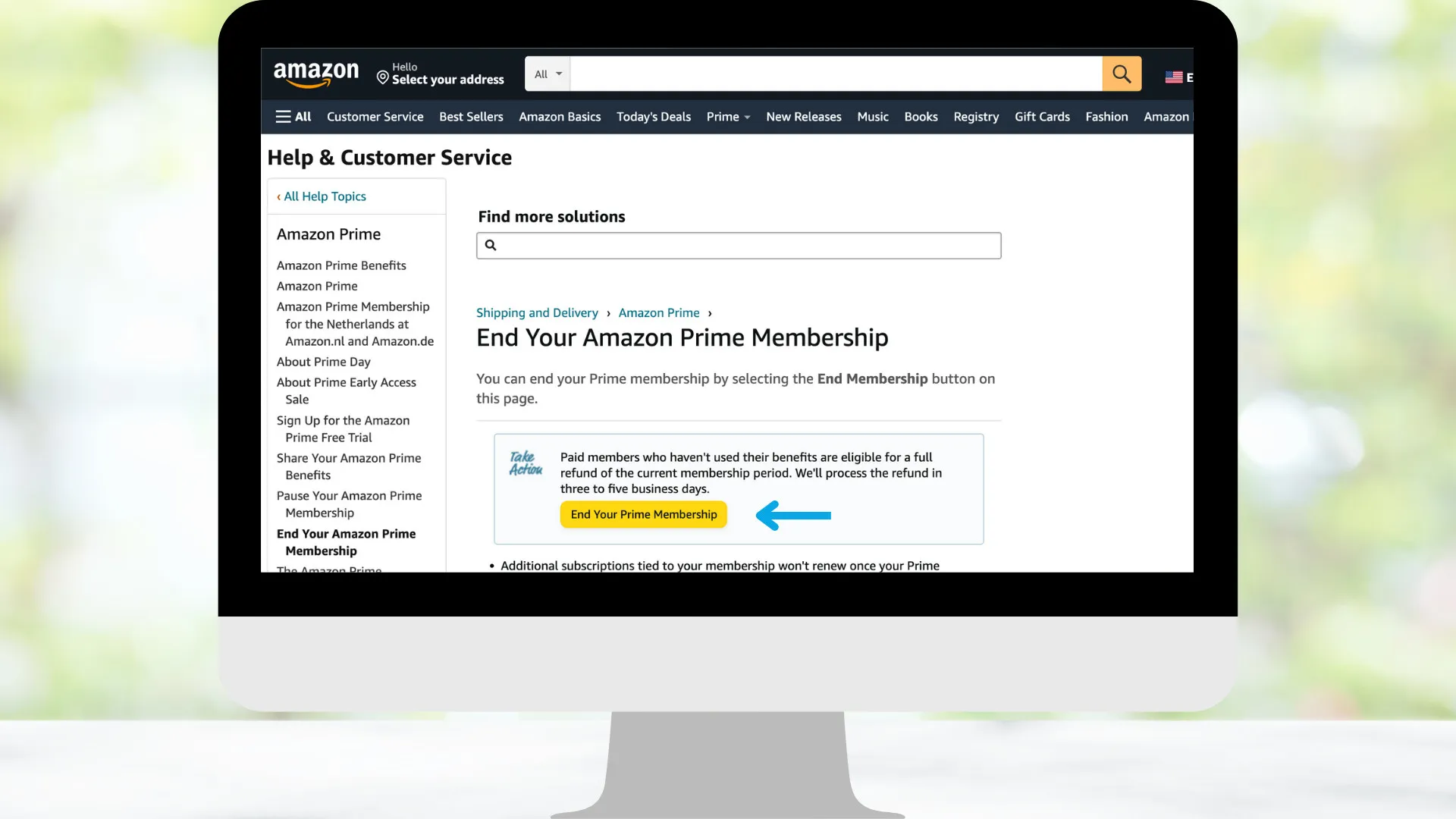
If you need to go to your Amazon account page and manually cancel, log into your Prime account, then point to "Accounts and Lists."
Step Four
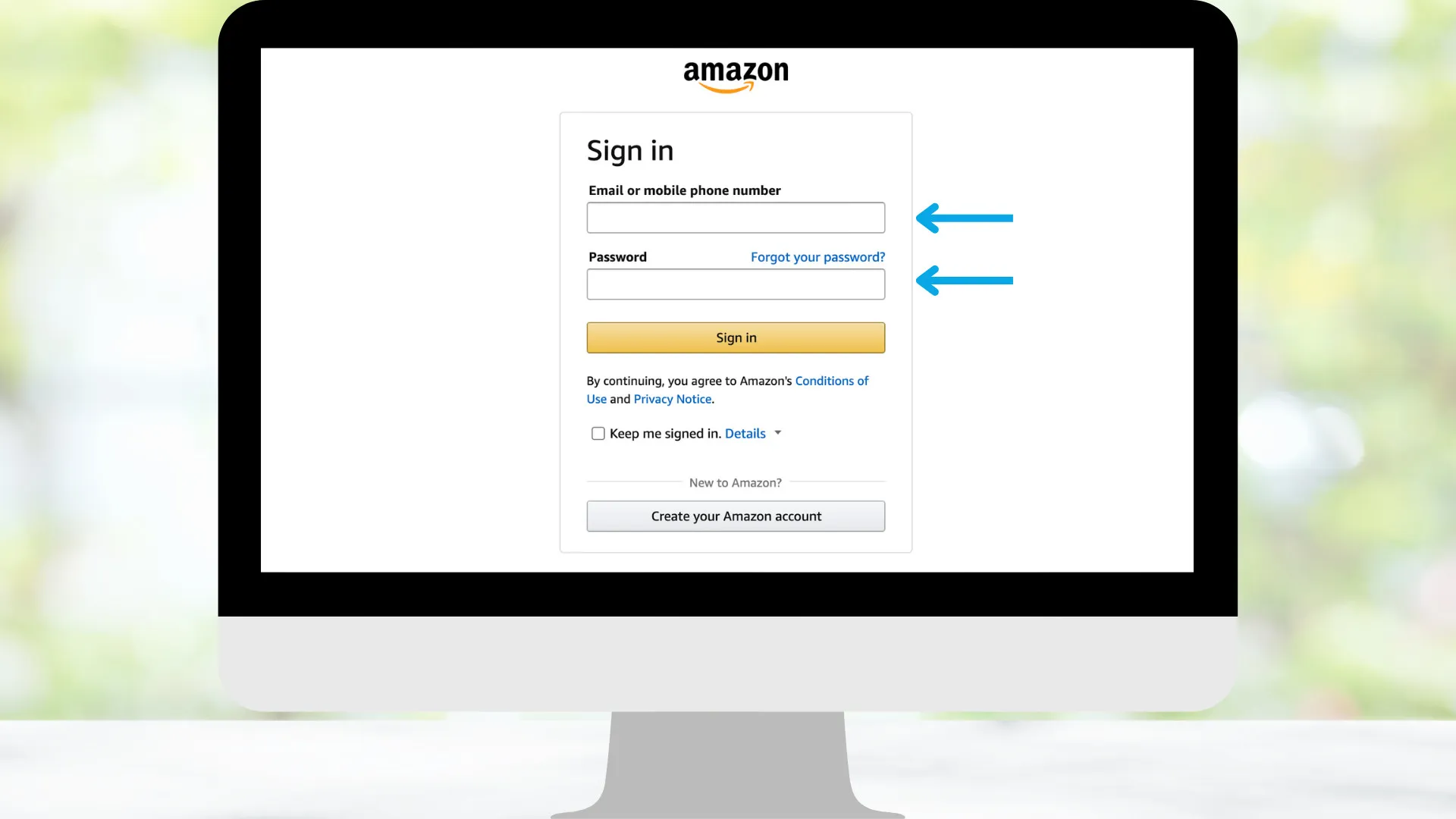
In the drop-down menu, select "Prime Membership."
Step Five
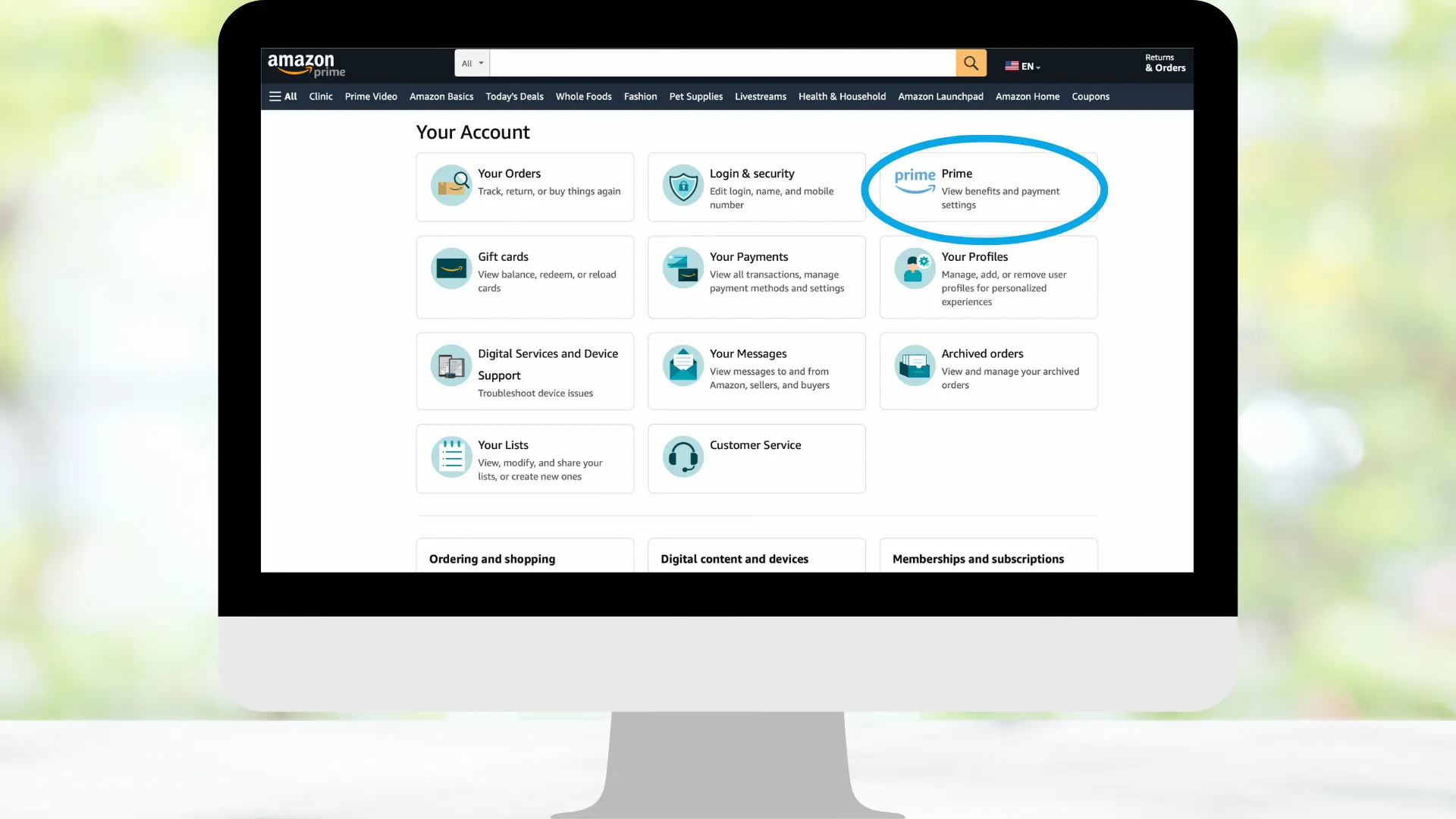
Once you get to your account settings, click "Memberships & Subscriptions."
Step Six
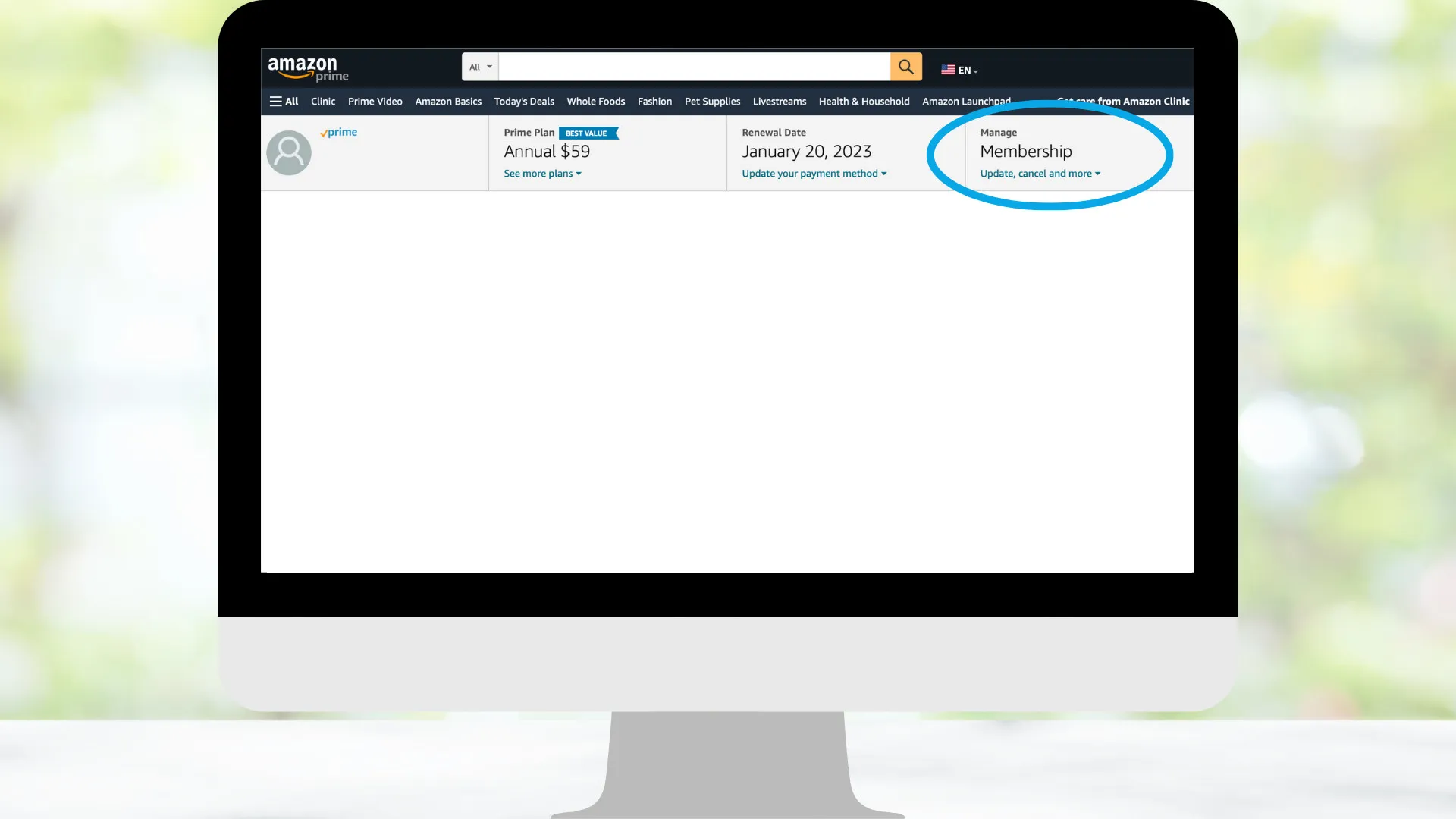
On the page that pops up, click "Update, Cancel and More."
Step Seven
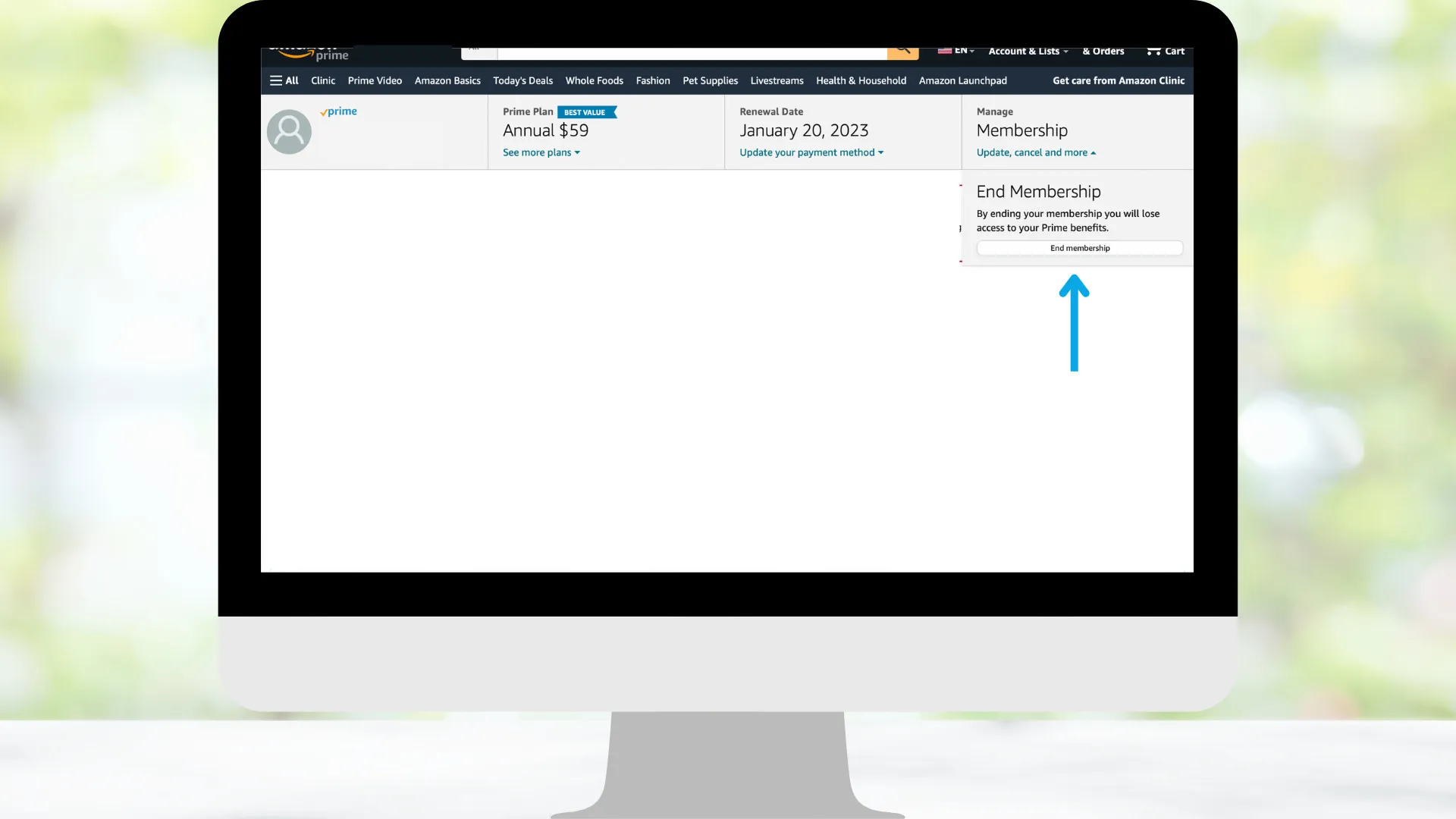
Select the "End Membership" button and follow the prompts.
If you change your mind and want to keep Amazon Prime but rather stop automatic renewal, you can do so on your Prime Membership page.
How To Cancel Amazon Prime From Your Phone
Amazon Prime and other subscription services use smartphone apps to deliver digital content. But unfortunately, many people don't even own a desktop and use their smartphones to browse the internet. Fortunately, Amazon made canceling simple.
Step One
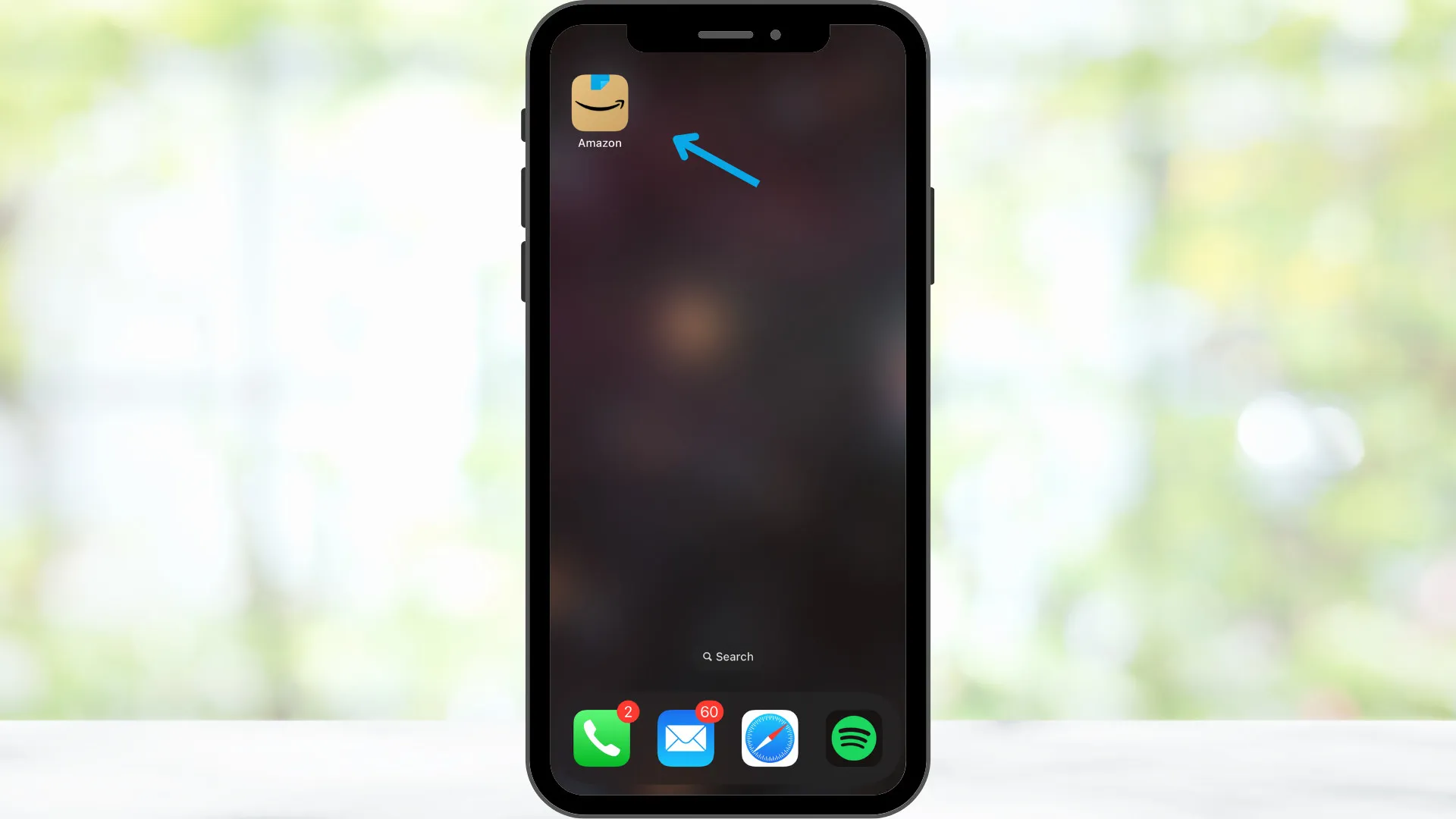
Open your Amazon app and find the three lines at the bottom right.
Step Two
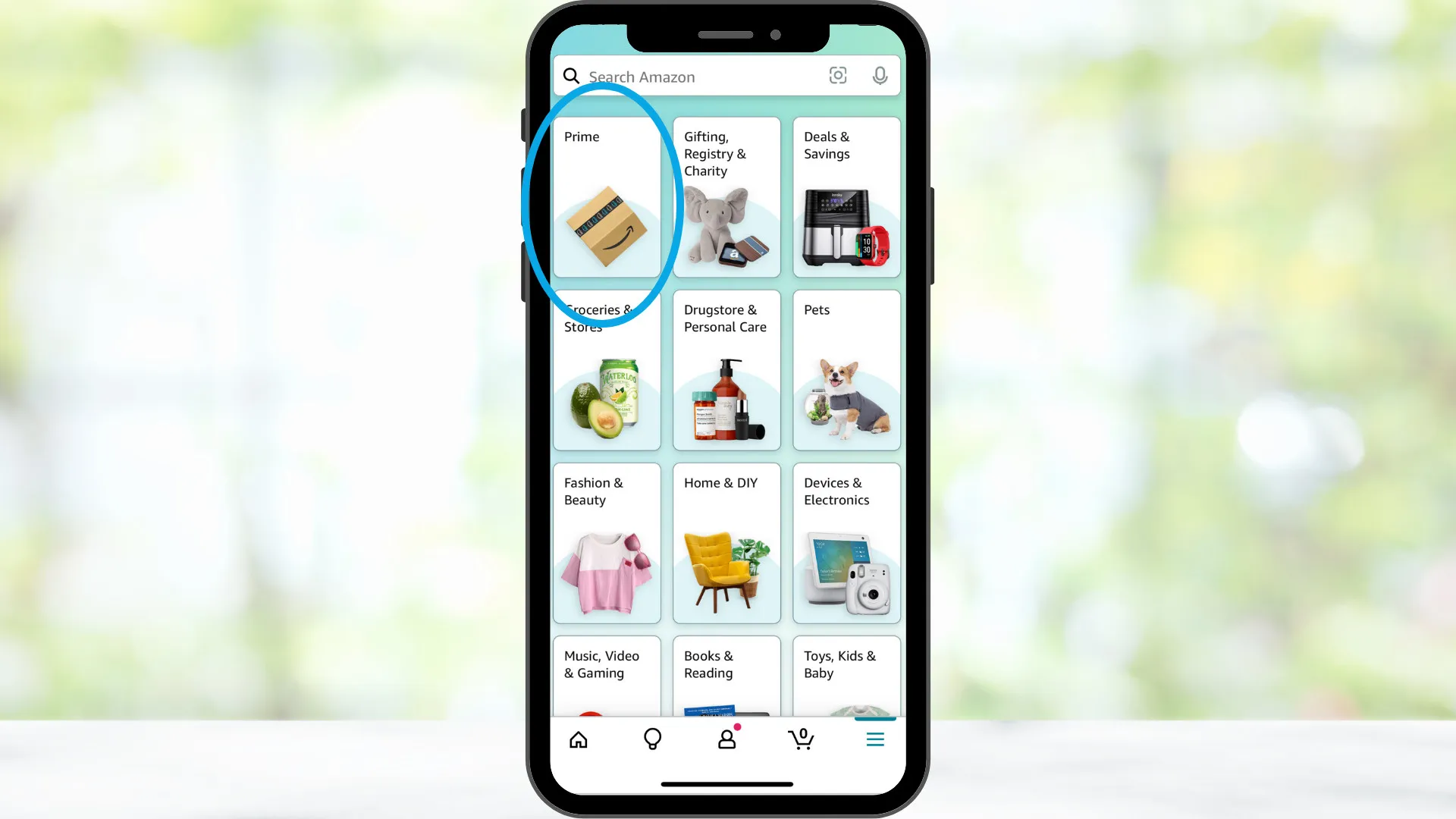
From this page in the app, select the Prime square. This selection takes you to your Prime Membership page, where you can cancel and do everything else with your membership.
Step Three
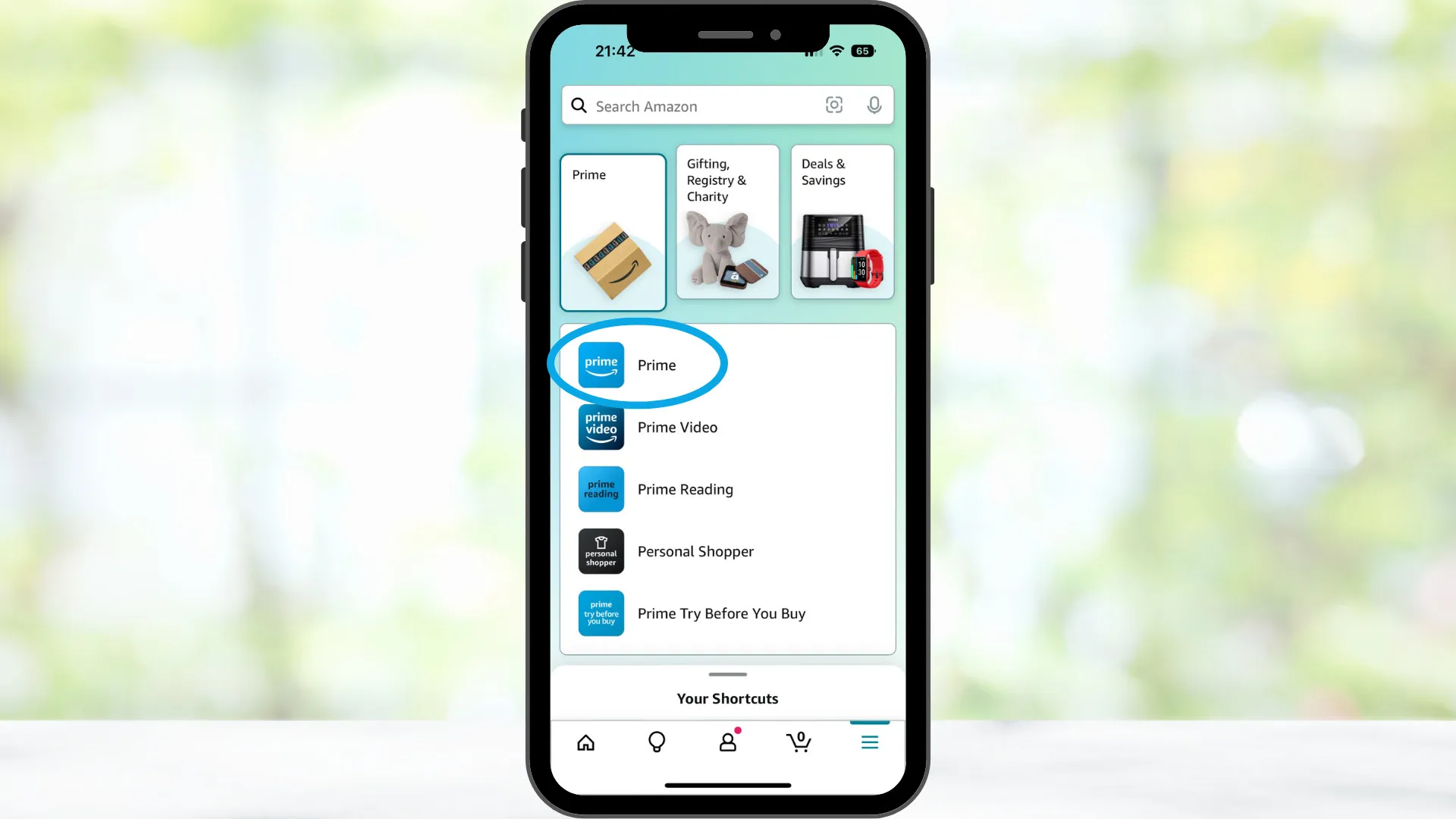
At the top left, you'll see a blue "Prime" bottom. Find and select "Manage My Membership."
Step Four
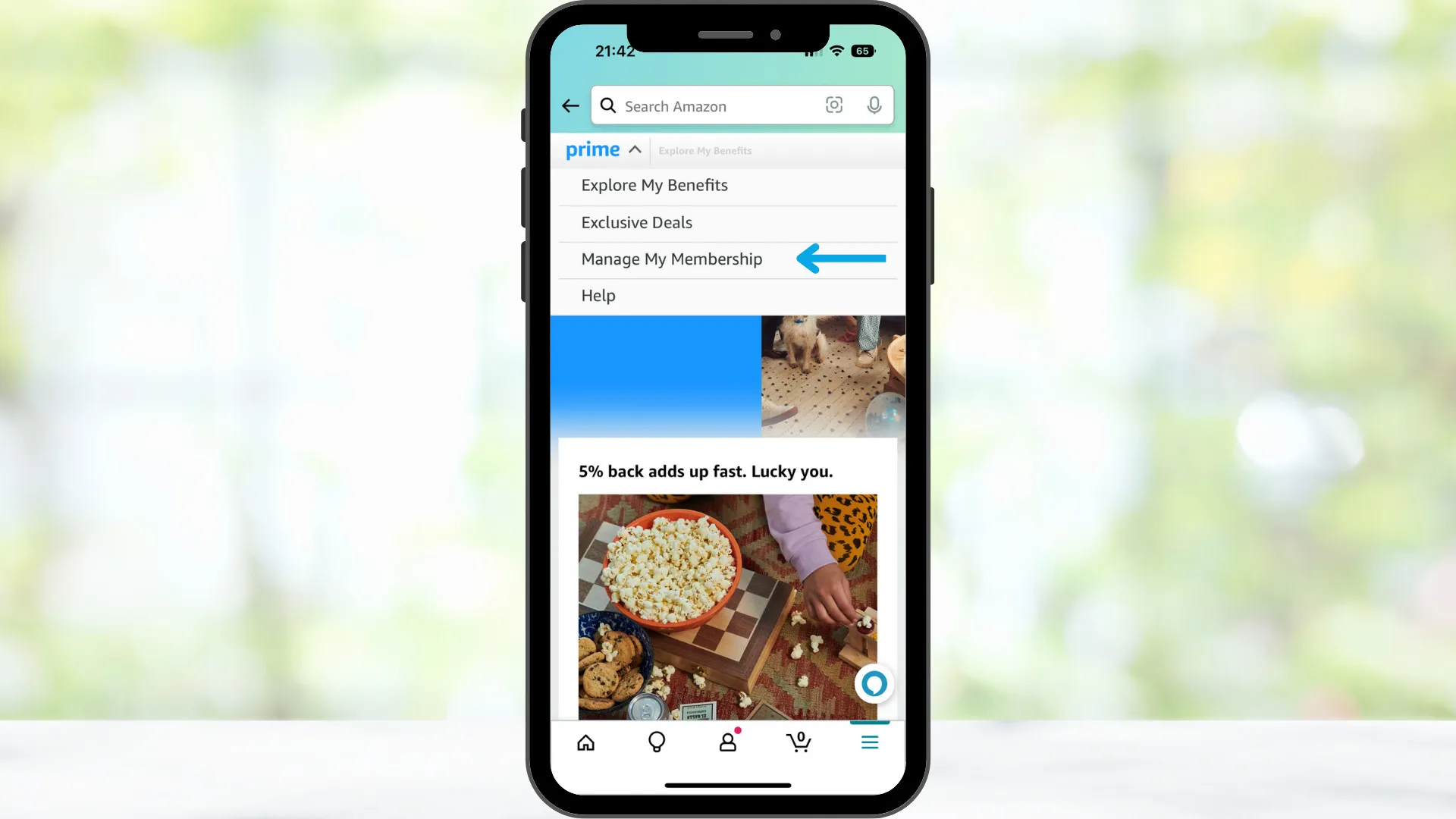
On this page, select "Manage Membership." Then, from the drop-down menu, select "Manage Membership." (Yes, it repeats for added confusion.)
Step Five
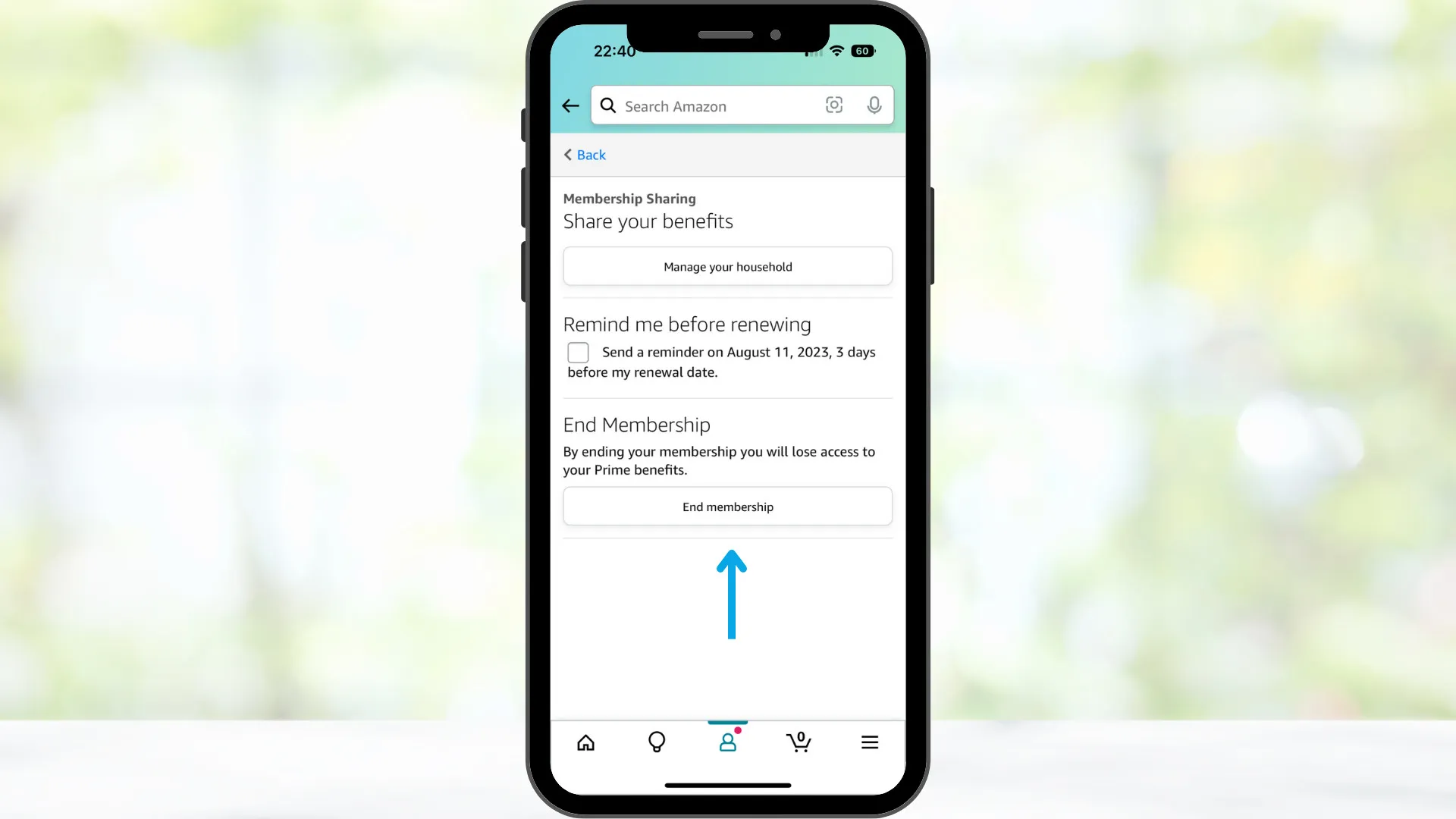
Choose "End Membership" to cancel Prime.
Taking you through these five steps helps you understand how your Prime Membership fits into other things connected to your Prime Membership. For example, Amazon supports bundling other subscription services into its Prime video app. But, unfortunately, canceling Prime doesn't cancel third-party apps.
The Rise of Subscription Streaming Services
Amazon Prime Video and other streaming services have made their way into our digital life and continue to be on the rise.
Cancel Your Amazon Prime Subscription Easily With Billshark
Amazon subscription cancellation may seem daunting, but it doesn't have to be. Using a bill negotiation service can be beneficial in canceling an Amazon subscription. A bill negotiation service can monitor your account and periodically check to ensure no unwanted subscriptions remain active.
Billshark is an excellent bill negotiation service that helps consumers get their bills in order and save money. Amazon subscriptions aren't the only thing Billshark can help cancel.
Utilize our savings calculator to see how much you can save with Billshark!
